Student FAQs
| Sito: | AulaWeb 2022/23 |
| Corso: | AulaWeb 2022/23 |
| Libro: | Student FAQs |
| Stampato da: | |
| Data: | venerdì, 26 dicembre 2025, 01:52 |
Descrizione
To open the Summary click on![]()
Sommario
- Summary
- How can I search for a course on AulaWeb?
- How can I enroll in a course?
- How can I find the courses I am enrolled in?
- How can I update my profile?
- How can I change my email address?
- How can I start receiving emails from a forum?
- What should I do if I don't want to receive emails from a forum?
- How can I limit the number of emails I receive from AulaWeb?
- How can I compress a PDF file?
Summary
-
How can I search for a course on AulaWeb?
- How can I enroll in a course?
- How can I find the courses I am enrolled in?
- How can I update my profile?
- How can I change my email address?
- How can I start receiving emails from a forum?
- What should I do if I don't want to receive emails from a forum?
-
How can I limit the number of emails I receive from AulaWeb?
- How I can compress a PDF file?
- How can I take notes on a PDF file uploaded by a teacher?
How can I search for a course on AulaWeb?
- To find the course you are interested in:
1. you can write the name of the course in the box “search for courses”: you will find the
results together with the description of the course and the name of your teacher. If the course has a common name, you can even write the name of the
teacher in the search box;
2. or, you can click on AulaWeb from the
webpage of the course in the study options.
- At the end of the academic year in progress, the teaching material will still be available for 2 more years but only for enrolled students. This year's website is available at 2022.aulaweb.unige.it.
How can I enroll in a course?
To access the online content of a course, you need to click on the name of the course you want to follow and then click on Enrol me.
The first time that you select the course,
you may need to insert an enrolment key, which will be provided by your teacher. This enrolment key will be required only once.
How can I find the courses I am enrolled in?
You can find all your courses on the top navigation bar, under My courses. You will be able to see up to 10 different courses. To view the complete list of courses, click on Dashboard.From the Dashboard you can access the course or read the Course overview, that is information about the resources and activities in each course (e.g. unread messages on the forum, upcoming/approaching deadlines, notifications and so on).
How can I update my profile?
To update the information on your personal profile:
- click on your name (top right);
- select Preferences.
You will be redirected to a page where you can change the language and modify the way the system interacts with the user (e.g. the way you receive your emails).
If you want to add a photo or any other image, please click on Edit Profile and upload the file in the space provided (User picture).
How can I change my email address?
The system sends emails to the email address you provided when enrolling at the University and it cannot be changed on your personal profile page here on AulaWeb. If you want to change it, you will need to use the Online Service for email management. After changing the email address, all the Unige Online Services will use the new email address you have chosen. You will be able to use your new email address only after re-entering AulaWeb.
On your personal profile page, however, you can decide whether to choose to show your email address to other users enrolled in the course. The teacher will always see the students’ email addresses. Please note that hiding your email address does not mean you won't receive emails from AulaWeb.How can I start receiving emails from a forum?
Some forums let you choose whether or not to receive email notifications for new content. If you want to do so, after entering the forum, please click on Subscribe to forum on the top right.
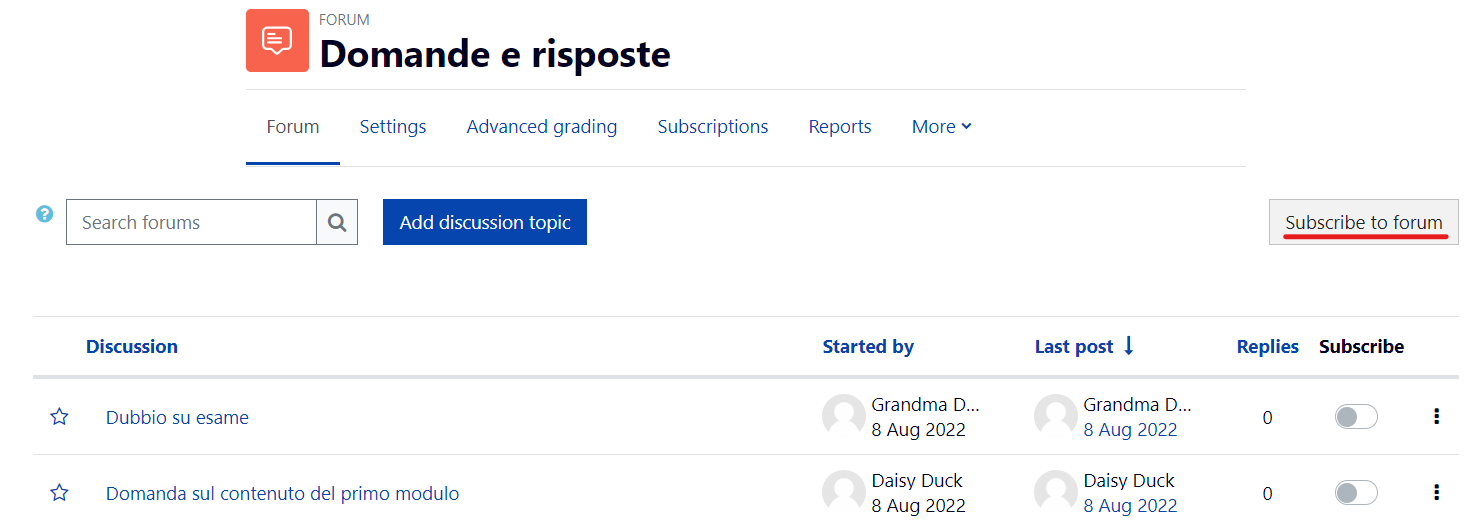
If the forum allows it, you can also follow individual threads (discussions) by moving the button to the right at the end of the thread. After following the single thread (discussion), the floating button turns blue.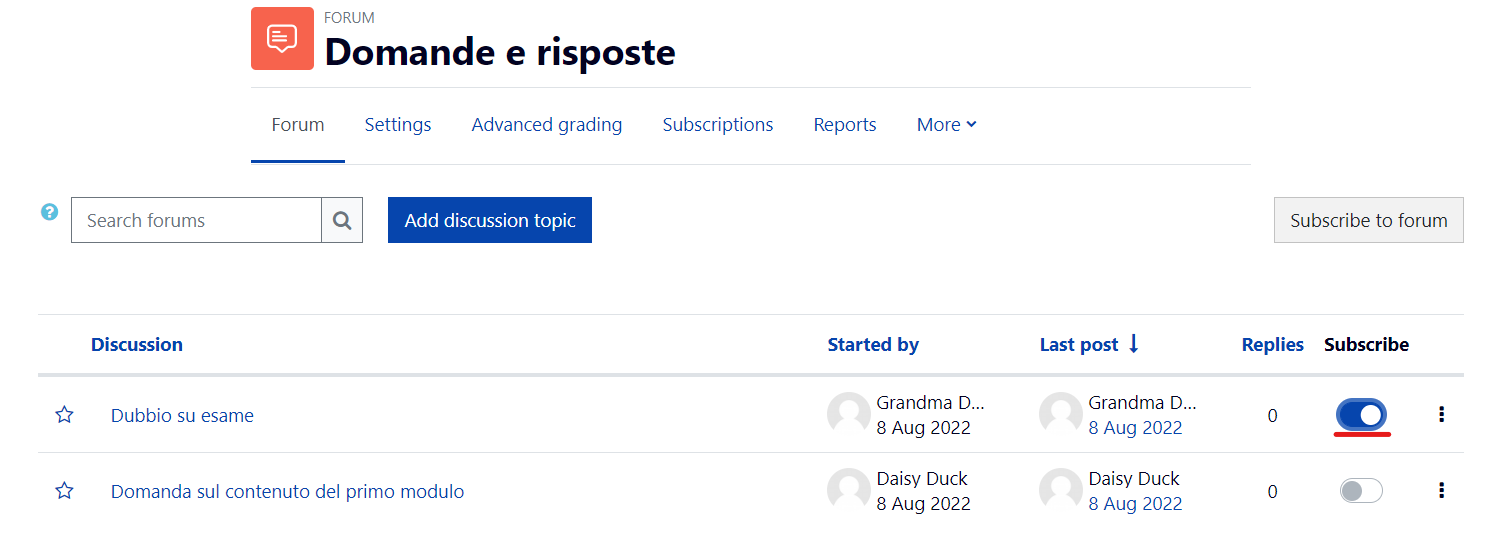
What should I do if I don't want to receive emails from a forum?
If you want to avoid receiving notification emails from the forum, after entering the page, please click at the top right on Unsubscribe from forum. You can only unfollow forums your teacher classifies as elective.
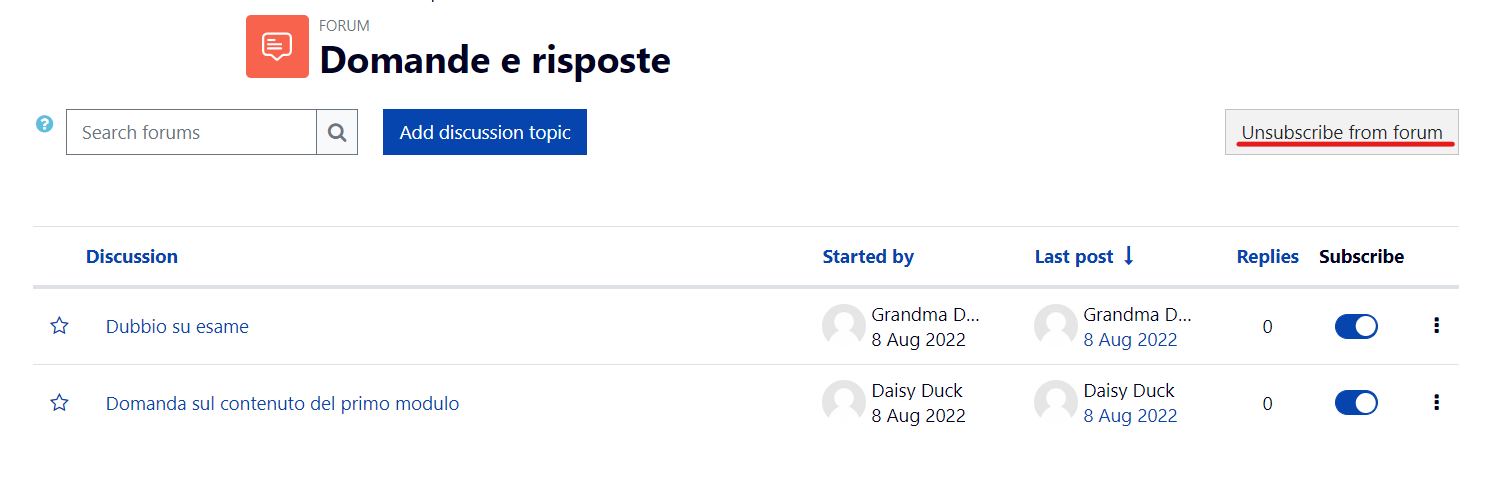
If the forum allows it, you can unfollow individual threads (discussions) by moving the button to the left at the end of the thread. After you stop following the single thread, the button will turn grey.
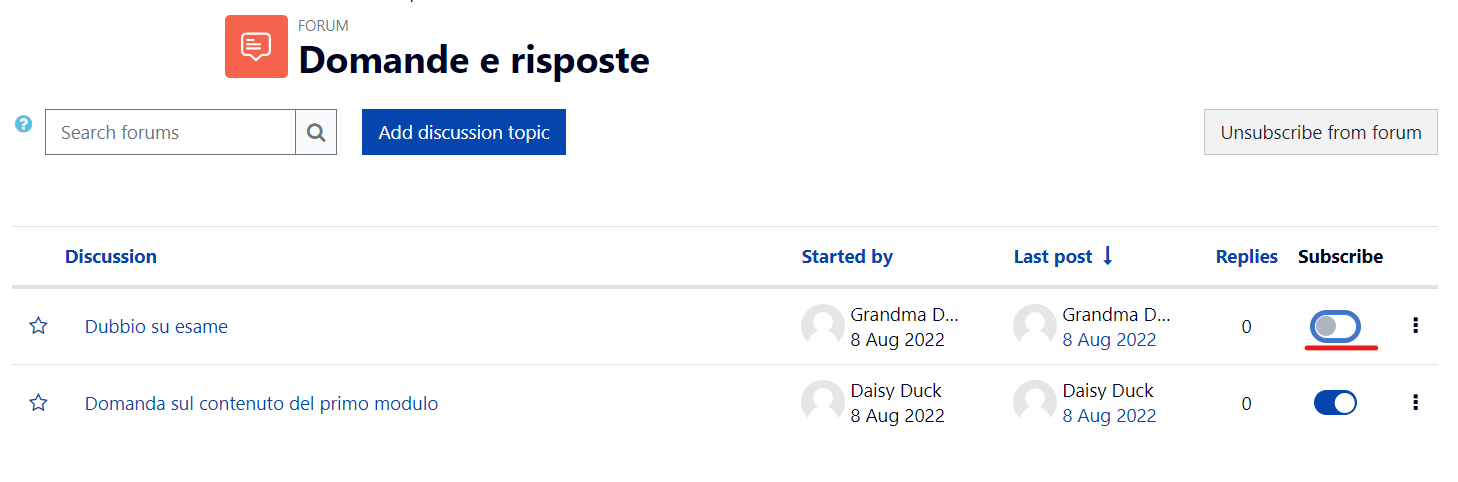
If you wish, you can always restrict the number of emails you receive from the forum.
How can I limit the number of emails I receive from AulaWeb?
In Preferences, you can set the way you receive the emails from the forums you follow.
By clicking on Forum Preferences, you may set how you receive emails from the forums you follow. In Email digest type, please select:
No
digest: if you want to receive one email for
each message;
Complete: if you want to receive a daily recap;
Subjects: if you want to receive a daily recap that only includes the topic of the messages.
After selecting Complete or Subjects, you will receive a recap email at midnight on the day the messages were sent. Therefore, we do not recommend using this mode if you want to receive instant notifications for each message.
How can I compress a PDF file?
Before uploading a PDF file to AulaWeb (homework, documents, thesis etc.), we recommend that you reduce its size. To do this, you can use Word when creating the PDF file:
- Please click on File > Save and Send > Create PDF/XPS document (Word 2007) or on File > Export > Create PDF/XPS document (Word 2010/2016);
- On Optimize to please select Smallest size (online publication);
- Then click Publish.
To reduce the size of an already created PDF file, we recommend using PDFCreator (free released with GPL license). Please follow the instructions below:
- download and install PDFCreator (we recommend you deselect the trial version of the PDFArchitect add-on software during installation);
- start the program, drag the PDF file and drop it on the box;
- click OK when the message You need to set PDFCreator as preset printer is diplayed;
- select High compression on Profile;
- change the file's name (if you want to keep also the original version of the file);
- click on Save;
- the preset printer will be reactivated by the system at the end of the process.
PDFCreator can be also used to create compressed PDF files from Word documents, using the same procedure.